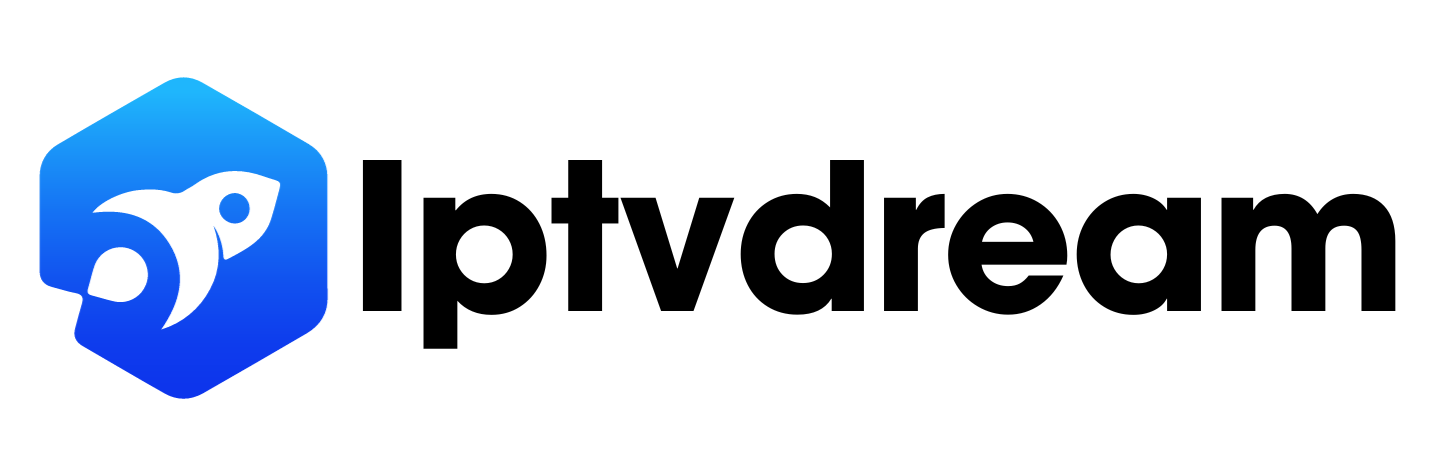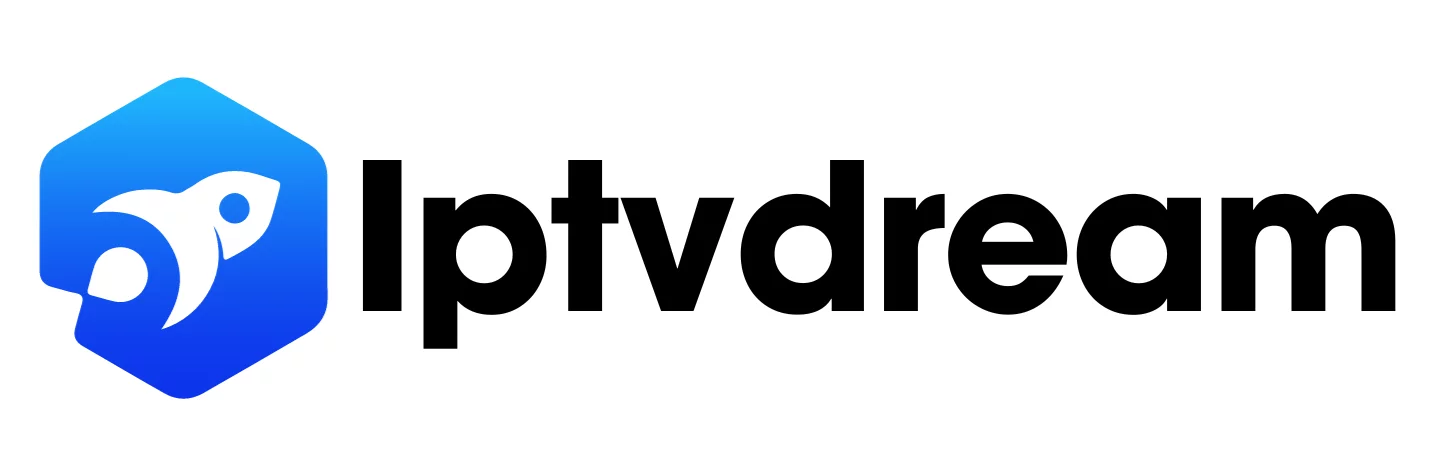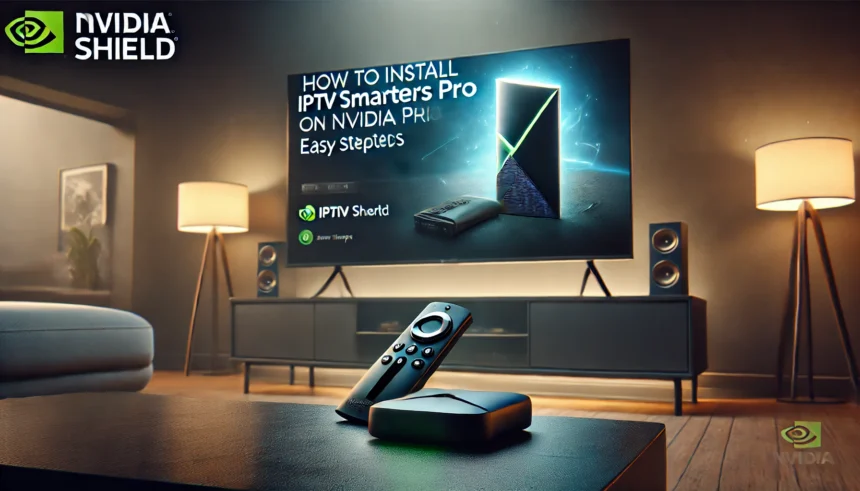Step-by-Step Guide: How to Install IPTV Smarters Pro on Nvidia Shield
Introduction
Are you a Nvidia Shield enthusiast eager to unlock its full potential? This guide is for you! It will show you how to install IPTV Smarters Pro, an app that gives you access to a vast array of live TV channels and on-demand content. With this step-by-step guide, you’ll quickly improve your streaming experience and explore a world of entertainment right from your device.
What is IPTV Smarters Pro?
IPTV Smarters Pro is a top-rated media player app designed for Android TV devices, including the Nvidia Shield. It provides users with access to a massive library of live TV channels, catch-up content, and on-demand shows from various IPTV providers. Whether you’re a cord-cutter or just looking to expand your streaming options, this app offers a comprehensive and customizable streaming experience.
Benefits of Using IPTV Smarters Pro:
- Access to a vast library of live TV channels from multiple IPTV providers.
- Compatibility with various IPTV services, offering flexibility and choice.
- A customizable interface that lets you organize channels and content to your liking.
- Seamless integration with Nvidia Shield, ensuring a smooth Android TV experience.
- Support for external media players and parental controls, enhancing your control and enjoyment.
Prerequisites for Installing IPTV Smarters Pro
Before you start, ensure you have the following:
- Nvidia Shield TV: Your device should be connected to the internet and updated.
- IPTV Subscription: An active subscription to access live TV and on-demand content. For high-quality IPTV services, consider IPTV Dream, offering reliable streaming and a wide range of channels.
- Google Account: Required to download apps from the Google Play Store.
- IPTV Service Credentials: Keep your username and password handy for the setup.
With these prerequisites in place, you’re ready to install IPTV Smarters Pro on your Nvidia Shield.
How to Install IPTV Smarters Pro on Nvidia Shield
Step 1: Access the Google Play Store
Start by navigating to the Google Play Store on your Nvidia Shield. This is your gateway to finding and installing apps, including IPTV Smarters Pro.
Step 2: Search for IPTV Smarters Pro
Use the search bar in the Google Play Store to look up IPTV Smarters Pro. Once you find it, select the app from the results.
Step 3: Install the IPTV Smarters Pro App
Click the Install button to download and install the app on your Nvidia Shield. The process is straightforward and only takes a few moments. Once installed, open the app to begin the setup.
Alternative Method: If IPTV Smarters Pro isn’t available in your Play Store region, you can sideload the app using a USB drive. For instructions on this process, check out this guide.
Setting Up IPTV Smarters Pro
Now that the app is installed, it’s time to configure it for use.
Accepting Terms and Conditions
When you first launch IPTV Smarters Pro, you’ll be prompted to accept the terms and conditions. Carefully review them and click Accept to proceed.
Adding a New User Account
Next, you’ll need to add a new user account with your IPTV service details:
- Select Add New User.
- Choose Load Your Playlist or File/URL.
- Enter your IPTV credentials (username, password, and URL).
- Save the information, and the app will load your IPTV channels and content.
Pro Tip: If you have multiple IPTV subscriptions, you can add each one as a separate user within the app.
Loading Your Playlist or URL
To start streaming, you’ll need to load your IPTV playlist or enter the service URL:
- In the IPTV Smarters Pro app, go to Settings and select Playlist or IPTV Service.
- Choose to either Load Playlist (for files) or Enter URL.
- Follow the prompts to upload your playlist file or enter the URL provided by your IPTV service.
Once done, your channels will be available in the app’s interface, organized by category for easy browsing.
Customizing IPTV Smarters Pro
After setting up the app, take advantage of its customization features to enhance your experience:
- Organize Channels: Group channels into categories like sports, movies, or news for easier access.
- Add Channel Logos: Customize the appearance of your channel list by adding logos, making it quicker to find your favorites.
For a deeper dive into how to make the most of your IPTV setup on Android devices, explore this article on IPTV Players for Android.
Troubleshooting Common Issues
If you encounter any issues during setup or use, here are some quick fixes:
- App Crashes or Freezes: Clear the app’s cache and data through Nvidia Shield’s settings. You can also refer to this guide on IPTV Freezing Issues for more solutions.
- Login Issues: Double-check your IPTV credentials and ensure they are correctly entered.
- Network Problems: Ensure a stable internet connection, preferably using a wired Ethernet setup.
For comprehensive troubleshooting, you can visit the IPTV Troubleshooting Guide.
Conclusion
With IPTV Smarters Pro installed on your Nvidia Shield, you now have access to a world of live TV and on-demand content. This guide has walked you through the installation, setup, and customization of the app, ensuring a seamless experience. Whether you’re a seasoned streamer or new to IPTV, you’re now ready to enjoy a fully personalized streaming setup on your Nvidia Shield.
If you’re looking for the best IPTV services in Canada, be sure to check out IPTV Dream for high-quality streaming options that perfectly complement your Nvidia Shield.