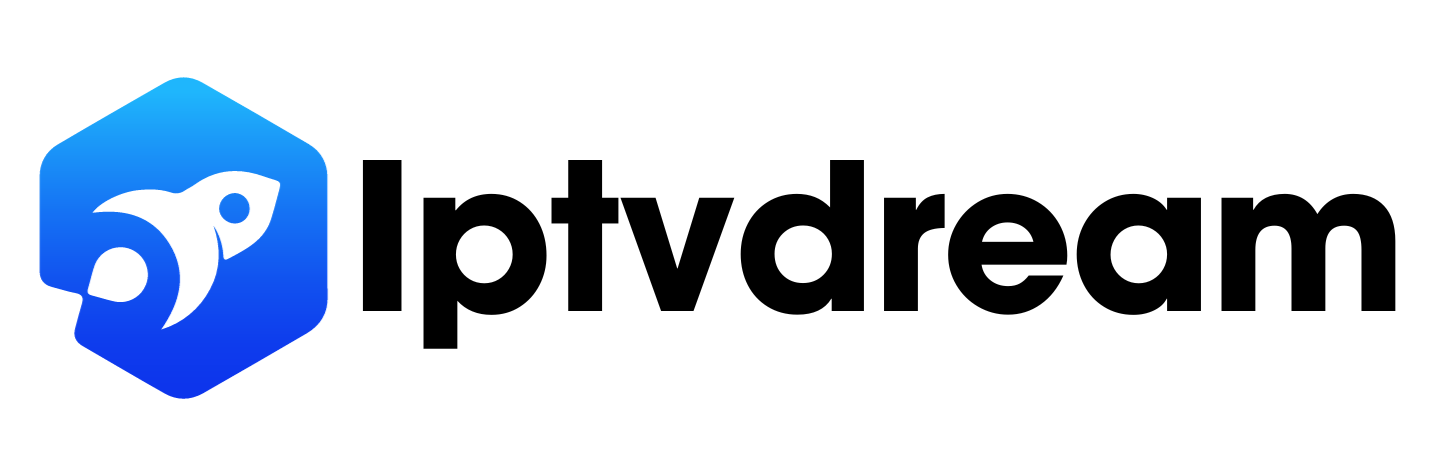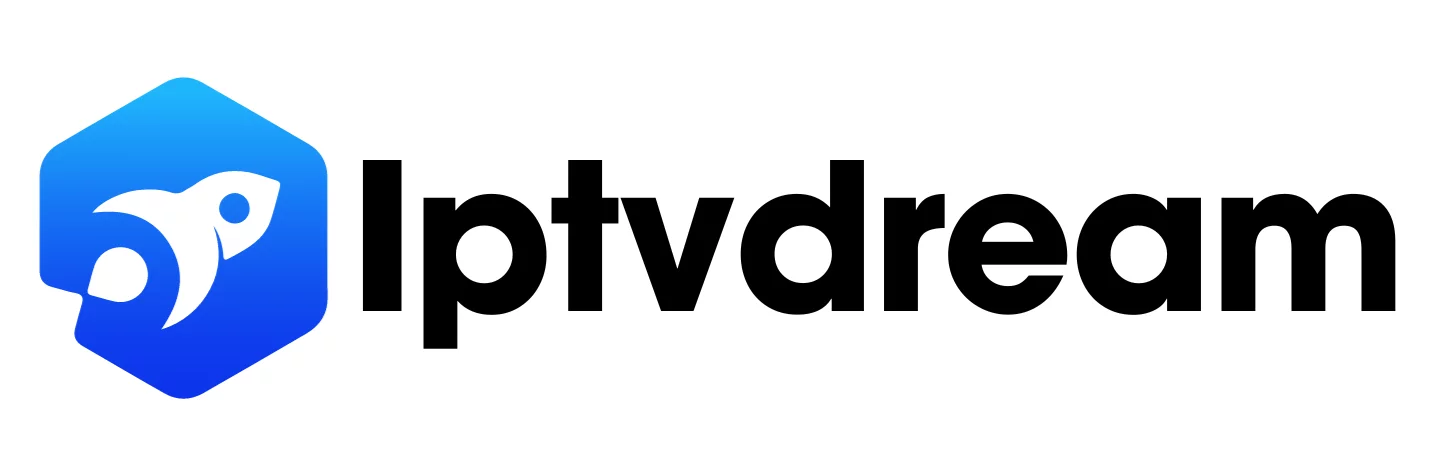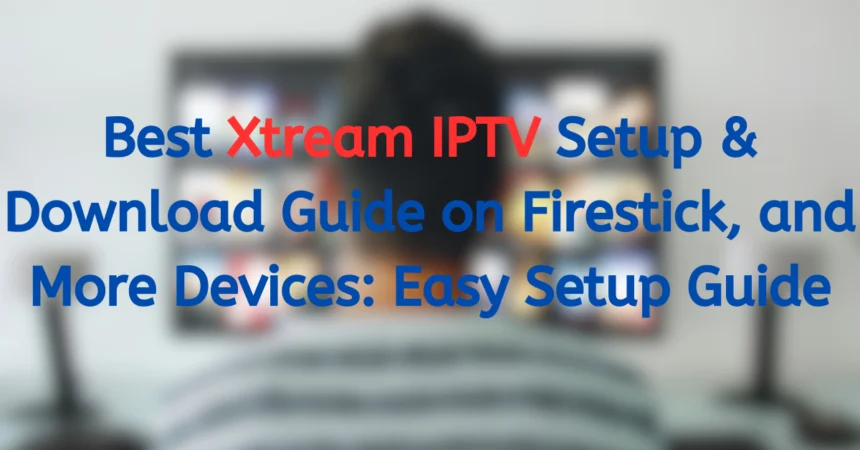Best Xtream IPTV Setup & Download Guide on Firestick, and More Devices: Easy Setup Guide
Did you know that Xtreme HD IPTV has over 21,000 live TV shows, PPV events, and a big EPG? This large selection shows just a bit of IPTV’s world. We will show you how to get Xtream IPTV on your Firestick and other devices.
Xtream IPTV has changed how we watch media, with a simple interface for M3U playlists and Xtream Codes API. This is great for those cutting the cord or wanting more TV options. We will guide you to set up Xtream IPTV on your preferred devices.
We will look at Xtream Codes and the Xtream IPTV player, plus compare Xtream Codes to M3U. By the end, you’ll know a lot about IPTV. Let’s turn your Firestick into an amazing TV streaming device!
Key Takeaways
- Xtream IPTV offers access to over 21,000 live TV shows and PPV events
- The guide covers setup for Firestick and other compatible devices
- We’ll explain the differences between Xtream Codes and Xtream IPTV player
- You’ll learn how Xtream Codes compares to M3U playlists
- The setup process includes enabling installation from unknown sources
- We’ll provide troubleshooting tips for common IPTV issues
- By the end, you’ll be ready to enjoy a vast library of content on your devices
Introduction to Xtream IPTV
Xtream IPTV is a popular IPTV player. It lets you use several IPTV subscriptions in one app. You can watch from different providers using M3U playlists and Xtream codes API. Remember, it doesn’t provide any channels on its own. You must have an IPTV subscription to use it.
The Xtream IPTV Player app is well-liked in the streaming world. It has a 3.5-star rating from 221 reviews. This rating is because it works with Chromecast, lets you play URLs and M3Us, and has a good search feature. Its most recent update was on June 5, 2024, which means it’s still being improved.
For those who like technical details, Xtream codes has two versions. The Minimal Edition costs 19 Euros a month. The Professional Edition is more, at 59 Euros monthly. The Pro version gives you even more features, like load balancing, MAG device support, and a portal for iOS and Android.
Remember these tips when using Xtream IPTV:
- Recommended bitrate for smooth streaming: 2,000 – 3,000k
- Supported video codecs: H.264 and AAC
- Features include stream statistics and powerful logging
Xtream IPTV is easy to use. But, always use it the right way. This means following local laws and rules.
Understanding IPTV and Its Benefits
IPTV is changing how we enjoy TV, delivering shows via the internet. This is different from cable TV. It uses IP networks to bring videos to your screen.
What is IPTV?
IPTV sends television through the internet to your gadgets. It’s not like cable because no satellite or cables are needed. With IPTV, watching TV is more fun and can be done on many devices.
Advantages of IPTV over traditional cable
IPTV wins over cable in several ways:
- More choices, including shows from around the world
- Watch what you want, when you want
- Works on many devices
- Has cool features like guides and suggestions
- Often cheaper than cable
Legal considerations for IPTV use
Although IPTV has lots of good points, legal concerns exist. It’s best to pick a legal IPTV service. Places like Netflix and Hulu are good examples.
IPTV is more than just easy TV. It offers a custom, flexible way to watch. And as it gets better, we get more control and options for our TV time.
Xtream IPTV: Features and Capabilities
Xtream IPTV is a top choice for streaming, packed with features. It lets you use multiple IPTV subscriptions at once. This means you can watch a lot of channels from different providers. It uses m3u playlists and the xtream codes api to make watching smooth.
The user-friendly interface stands out as a key feature. It’s designed for easy use with a remote control. You can create your playlists, which helps you keep track of your favorite channels. Also, Xtream IPTV works with Chromecast. This way, you can watch on bigger screens, making viewing even better.
You can share your account with others through multi-user streaming. Xtream IPTV has a big library with live TV, movies on demand, and TV shows. You can set things up how you like, choosing how playlists are sorted, the audio, and marking favorite channels.
| Feature | Description |
|---|---|
| Content Support | M3U playlists, Xtream Codes API |
| User Interface | Remote control optimized, personalized playlists |
| Streaming Options | Live TV, VOD, multi-user support |
| Additional Features | Chromecast, advanced sorting, audio selection |
Soon, improvements like supporting external subtitles and drag-and-drop channels are coming. These will make Xtream IPTV even better. With its strong features and constant updates, Xtream IPTV is a top choice for streaming fans.
Preparing Your Firestick for Xtream IPTV Installation
Getting ready to use Xtream IPTV on your Firestick is easy. This guide helps you set up your Firestick. You’ll soon be watching all your favorite shows.
Enabling installation from unknown sources
To install Xtream IPTV, your Firestick needs a quick change in settings. Make sure it can install apps from unknown sources first.
- Go to Settings on your Firestick
- Select My Fire TV
- Choose Developer Options
- Turn on Apps from Unknown Sources
Installing the Downloader app
The downloader app makes getting Xtream IPTV onto your Firestick easy.
- From the Firestick home screen, select Find
- Click Search
- Type “Downloader”
- Select and install the Downloader app
Configuring Firestick settings for optimal performance
To stream smoothly with Xtream IPTV, adjust these Firestick settings:
- Clear app cache regularly
- Adjust display settings to match your TV
- Enable HDMI CEC device control for easier navigation
| Setting | Recommendation |
|---|---|
| Video Resolution | Auto |
| Color Depth | Up to 12 bit |
| Color Format | RGB |
After following these steps, your Firestick will be ready for Xtream IPTV. Setting it up is all about changing some settings, getting the downloader app, and making sure your device is optimized. Now, enjoy your shows!
Step-by-Step Guide to Install Xtream IPTV on Firestick
Want to get Xtream IPTV on Firestick? Follow Matthew Connolly’s 21-step guide. You’ll use Downloader to install IPTV Smarters Pro on your Firestick.
First, make sure your Firestick has a good internet connection. It should be at least 10 Mbps. You also need to turn on “Apps from Unknown Sources” and “ADB Debugging” in settings. Next, grab the Downloader app from the Amazon Appstore.
To get started, open Downloader. Enter the URL to download IPTV Smarters Pro. Use code 78522 to get in. Install the app after download. Then, log in with your Xtream codes API and login details.
| Step | Action |
|---|---|
| 1-5 | Firestick setup and Downloader app installation |
| 6-10 | Downloading IPTV Smarters Pro APK |
| 11-15 | Installing and configuring IPTV Smarters Pro |
| 16-21 | Logging in and customizing settings |
Having trouble with the installation? Contact support through WhatsApp. And remember, you can try out Elite IPTV for 24 hours free. This lets you check if it works with your Firestick before you spend money.
Configuring Xtream IPTV on Your Firestick
Installing Xtream IPTV on your Firestick is great. Setting it up well makes the viewing experience amazing. You will need to add your Xtream codes and set up the EPG. Also, you can make your channel list just the way you like it.
Entering Xtream Codes
First, open the app to setup xtream codes. Find the settings and look for adding new playlists or codes. Put in the URL, username, and password from your IPTV service. This lets you watch over 25,000 live channels and 120,000 VOD shows and movies.
Setting up EPG
Setting up EPG makes everything run smoothly. Go to the app’s settings and select EPG configuration. Enter the EPG URL given by your IPTV provider. Now, you can use catch-up and see program info for the next 7 days.
Customizing Channel Lists and Favorites
You can arrange your channels the way you want. Make lists for different types of shows or users. Add your top channels to favorites for easy access.
Choose from SD to 4K quality based on your internet and preference. This makes your viewing experience just right.
Xtream IPTV works with all your devices. You can stream on up to 5 devices at the same time. If you have any issues setting up, they offer 24/7 customer help.
Xtream IPTV Setup on Other Devices
Xtream IPTV works on more than just the Firestick. It’s available on many platforms. Setting it up changes a bit depending on the device, but the main steps are the same.
For Android users, the app is on the Google Play Store. You’ll find both a free and a premium version. The premium choice means no ads, all the shows you want, and can manage what your kids watch.
Setting up on iOS is different but not hard. The app isn’t on the App Store, but you can still get it. You just need to download it from a safe place and then do as it says on the screen.
Have a Smart TV? You can install it by app or add-on box. Some TVs already have it built in, which makes it easy.
| Device | Setup Difficulty | App Availability |
|---|---|---|
| Android | Easy | Google Play Store |
| iOS | Moderate | Third-party sources |
| Smart TV | Varies | Built-in or external apps |
Keep in mind, Xtream IPTV uses Xtream Codes, not M3U links. It runs best when you pick 20-30 channels, not thousands. This way, it stays smooth on all your gadgets.
Troubleshooting Common Xtream IPTV Issues
Fixing Xtream IPTV issues is easy with the right steps. These issues include buffering, app crashes, and connection errors. We’ll explore some easy fixes to make your streaming flawless.
Buffering problems and solutions
Start by checking your internet speed to fix buffering. At least 3 Mbps is needed for SD content, while HD needs 5 Mbps or above. Try clearing the app’s cache or get closer to your Wi-Fi.
Changing the buffer size in app settings can also help. This can reduce the chance of interruptions.
Connection errors and fixes
Connection errors on IPTV might come from server problems or wrong login details. Make sure your details are correct and reset your Wi-Fi if needed. If the issue continues, contact your IPTV provider to check their servers’ status.
Updating Xtream IPTV for optimal performance
Keep Xtream IPTV updated to enjoy a great experience. Running the latest app version provides new features and better performance. By keeping up with updates and using these tips, you’ll overcome any IPTV issues easily.
FAQ
What is Xtream IPTV?
Xtream IPTV is a top-notch IPTV player. It lets users link to many IPTV subscriptions. This player works with M3U playlists and the Xtream Codes API. It makes streaming easy on devices like the Amazon Firestick.
Does Xtream IPTV provide IPTV services or host channels?
No, Xtream IPTV isn’t a service provider. It’s an app for playing IPTV. To use it, you must already have a subscription from a service provider.
What are the advantages of IPTV over traditional cable?
IPTV has cool features like on-demand content and interactive options. It’s more flexible because you can use different devices. This makes your watching experience personal, unlike traditional cable.
What are the legal considerations for using IPTV?
It’s important to use IPTV legally. Make sure you’re watching from legitimate sources. This keeps you on the right side of the law.
How do I enable installation from unknown sources on my Firestick?
To put Xtream IPTV on your Firestick, you need to do one thing. In the settings, allow installing from unknown sources. This lets you download and install apps not found in the Amazon Appstore.
What is the Downloader app, and why is it needed?
You need the Downloader app to add the Xtream IPTV app to your Firestick. This app lets you get the APK for Xtream IPTV. It helps with downloading from URLs and installing the app.
How do I enter my Xtream Codes or M3U playlist in Xtream IPTV?
Once you have Xtream IPTV installed, you’ll need to input your Xtream Codes or M3U playlist. Your IPTV provider will give you this. It lets you see the content you’ve subscribed to.
What is EPG, and how do I set it up in Xtream IPTV?
EPG stands for Electronic Program Guide. It shows you what’s on TV. In Xtream IPTV, you can add this to know when your favorite shows are on. It makes your viewing experience better.
Is Xtream IPTV compatible with other devices besides Firestick?
Yes, Xtream IPTV works on many devices. You can use it on Smart TVs, Android TV boxes, and more. The setup might look a bit different but is pretty similar.
How can I troubleshoot buffering problems or connection errors in Xtream IPTV?
If you have buffering or connection issues, there are some fixes. Try adjusting your internet settings or clearing the app’s cache. Also, keep the app updated. This helps with performance and any new features.