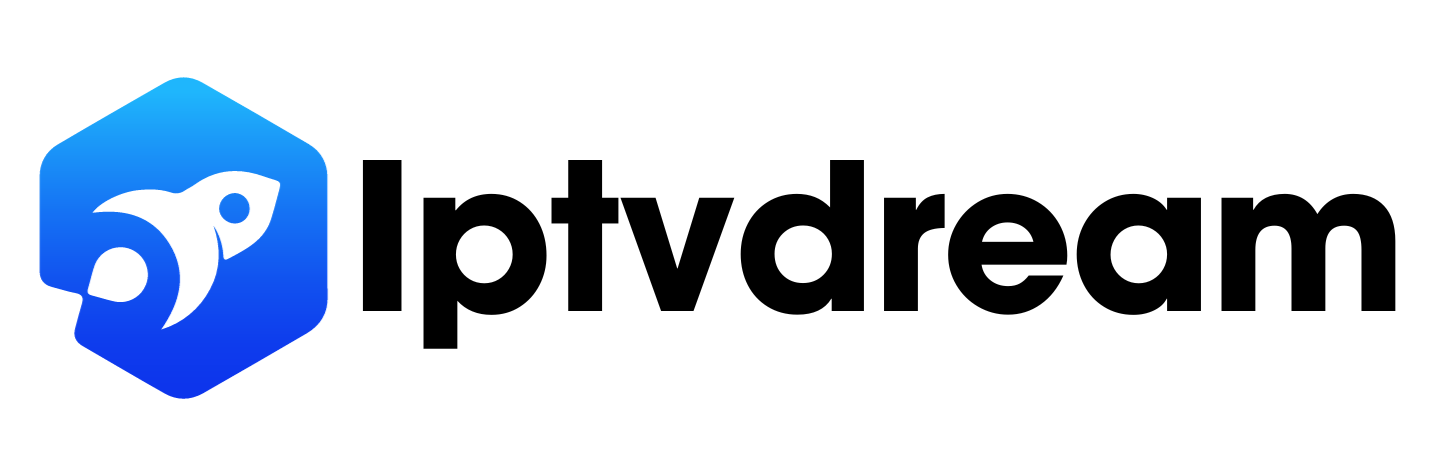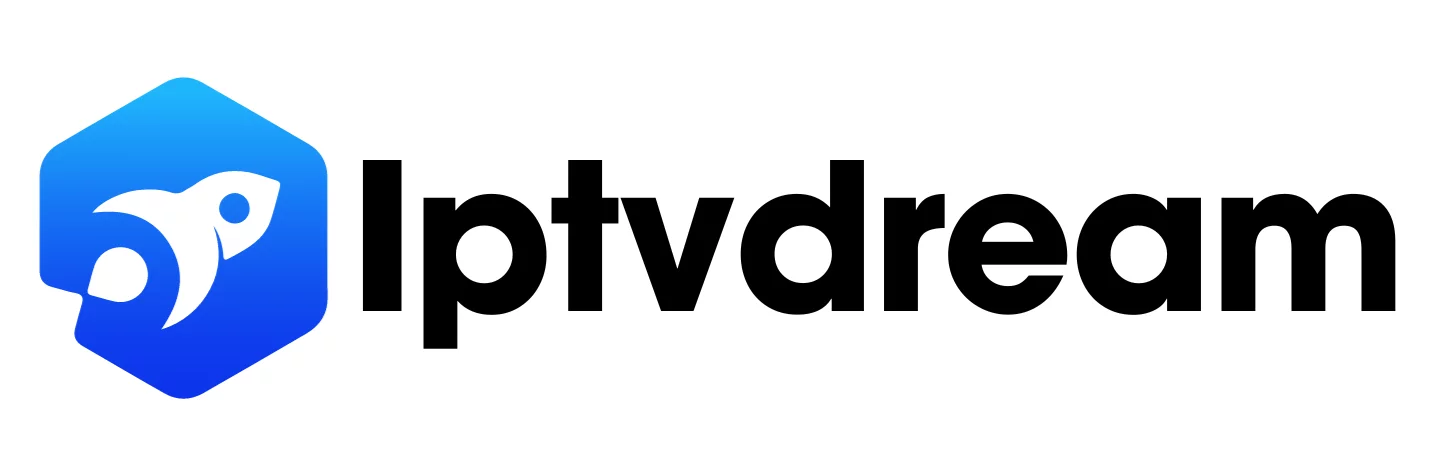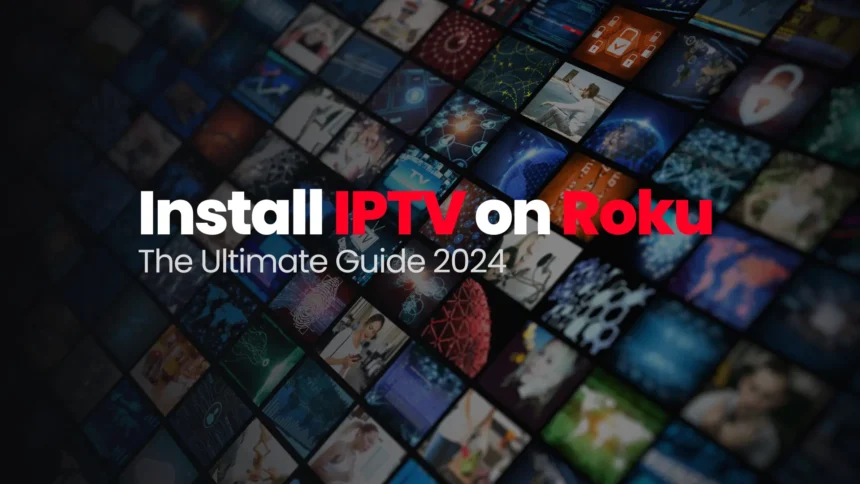In 2025, installing and using IPTV on Roku has become a popular choice for streaming enthusiasts. IPTV, or Internet Protocol Television, allows users to access television content over the internet, offering a wide range of channels and on-demand content. This guide will walk you through the steps to install and utilize IPTV on your Roku device, enhancing your streaming experience with a diverse selection of channels and programs. Let’s delve into the process of setting up IPTV on Roku for seamless entertainment access.
What is IPTV?
IPTV, or Internet Protocol Television, is a system that delivers television content over the internet using the Internet Protocol (IP). It allows users to access live TV channels, movies, and on-demand content through an internet connection, offering a more flexible and interactive viewing experience compared to traditional TV services.
Differences from Traditional TV Services:
Delivery Method: IPTV uses the internet to transmit television signals, while traditional TV services rely on cable or satellite connections.
Interactivity: IPTV offers features like pausing, rewinding, and fast-forwarding live TV, on-demand content, and interactive services, which are not commonly available in traditional TV.
Content Variety: IPTV provides access to a wide range of channels, movies, and shows from around the world, often in high-definition quality, surpassing the limitations of traditional TV packages.
Benefits of IPTV:
Flexibility: Users can watch content anytime, anywhere, without being tied to a specific schedule or location.
Interactivity: IPTV allows viewers to interact with content, pause, rewind, or fast-forward programs, and access additional features like video-on-demand.
Quality: IPTV offers high-definition (HD) and even 4K video quality, providing a more immersive viewing experience.
Cost-Effectiveness: IPTV can be more cost-effective than traditional TV services, eliminating the need for expensive equipment and installation fees.
Scalability: IPTV systems can easily scale to accommodate a large number of users, making it suitable for both individual users and businesses.
What is Roku?
Roku is a popular streaming device that allows users to stream shows, movies, and music directly to their TV. It provides access to a wide range of TV channels and streaming services, making it a cost-effective and convenient way to watch content on demand. With Roku, users can access thousands of movies, TV episodes, sports, news, kids’ TV, and music channels, both free and paid. Additionally, Roku supports popular streaming services like Netflix, Disney+, and Amazon Prime Video, offering an all-in-one home theater experience.
Overview of Roku’s Features and Capabilities:
Streaming Variety: Roku offers access to a diverse selection of TV channels and streaming services, allowing users to watch what they want, when they want.
Ease of Use: Setting up a Roku device is simple, requiring only power, an HDMI port on the TV, and an internet connection.
Content Selection: Users can choose from a wide range of content, including movies, TV series, live TV, sports, news, and music channels.
Voice Control: Roku devices support voice search and control, enabling users to quickly search, launch apps, and control their TV using voice commands.
Compatibility: Roku devices can be controlled through Google Assistant or Amazon Alexa, and the free Roku app allows for voice search and access to device features.
Additional Features: Roku devices offer extras like voice search, multiple device control, and a free Roku app that enhances the user experience.
In summary, Roku is a versatile streaming device that provides a user-friendly interface, a vast selection of content, voice control capabilities, and compatibility with popular streaming services, making it a popular choice for those looking to enhance their home entertainment experience.
Why Roku is a Good Choice for Watching IPTV
Roku is a good choice for watching IPTV due to its versatility and ease of use. While Roku devices do not have built-in support for IPTV, users can still enjoy IPTV on Roku by using compatible third-party apps like IPTV Smarters and Room IPTV. This allows viewers to access a wide range of TV channels, movies, and on-demand content over the internet, enhancing their entertainment options. Additionally, Roku provides a user-friendly interface, compatibility with popular streaming services, and features like voice control, making it a convenient and efficient platform for streaming IPTV content.
Install IPTV Smarters Pro on Roku
- Open your Roku device and click the following buttons on your remote:
- Home button 3 times
- Followed by the Up button twice
- Then Right button once
- Left button once
- Right button once
- Left button once
- Right button once
- This will then launch the “Developer Options” screen
You must make note of the provided URL, we will need it later.
Click Enable installer and restart
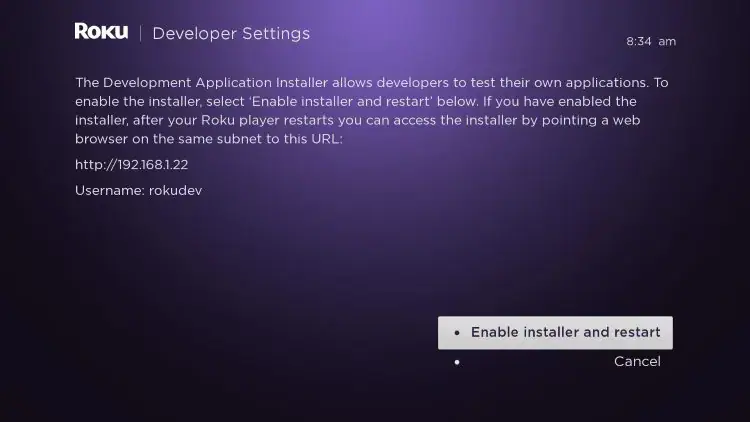
3. Click I Agree to Developer Tools License Agreement
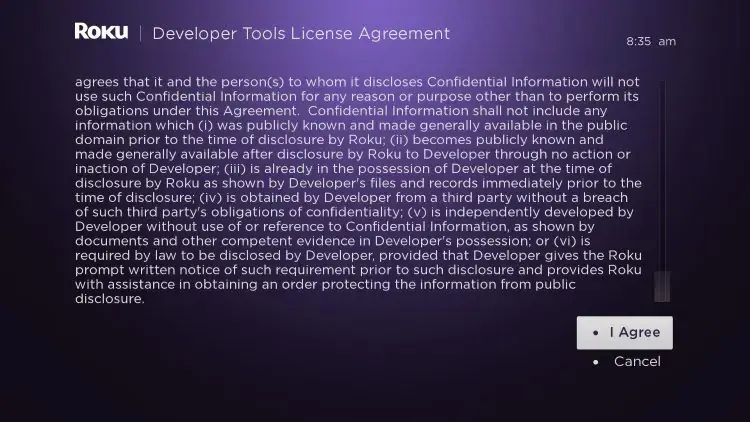
4. Then set a PIN Number of your choice and click Set password and reboot
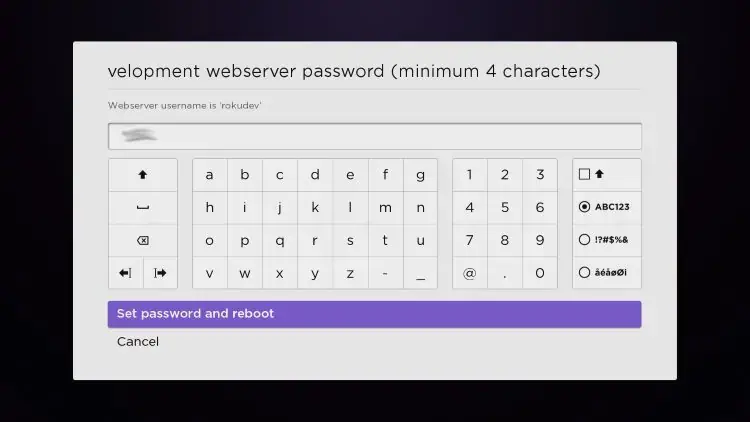
5. Your device will restart
6. Repeat Step 1 to make sure Developer settings are enabled.
7. Now open a browser on our computer and go to my.roku.com. Enter your email and password and click on Submit.
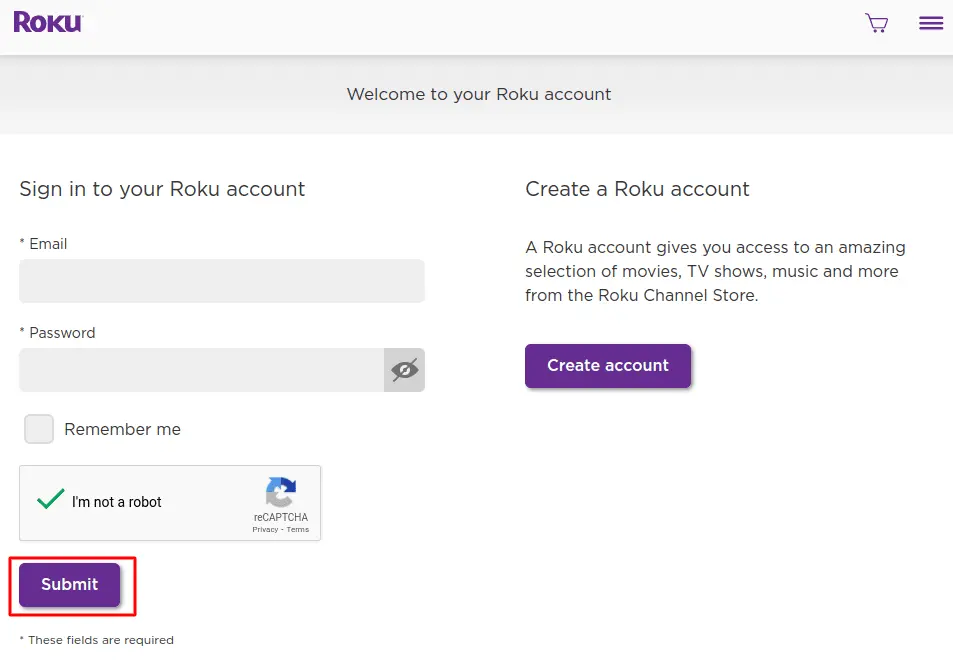
8. Once logged in, select Add channel with a code, under Manage account.
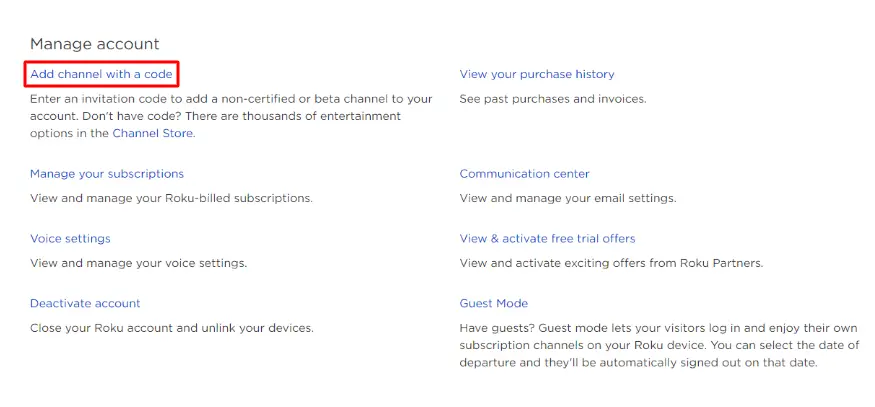
9. Type iptvsmarters and click Add channel
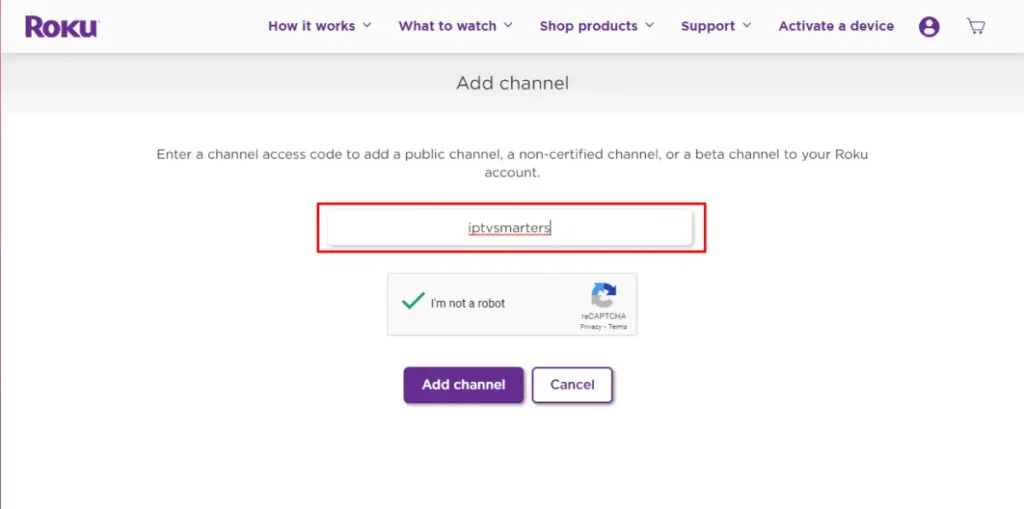
10. Click OK
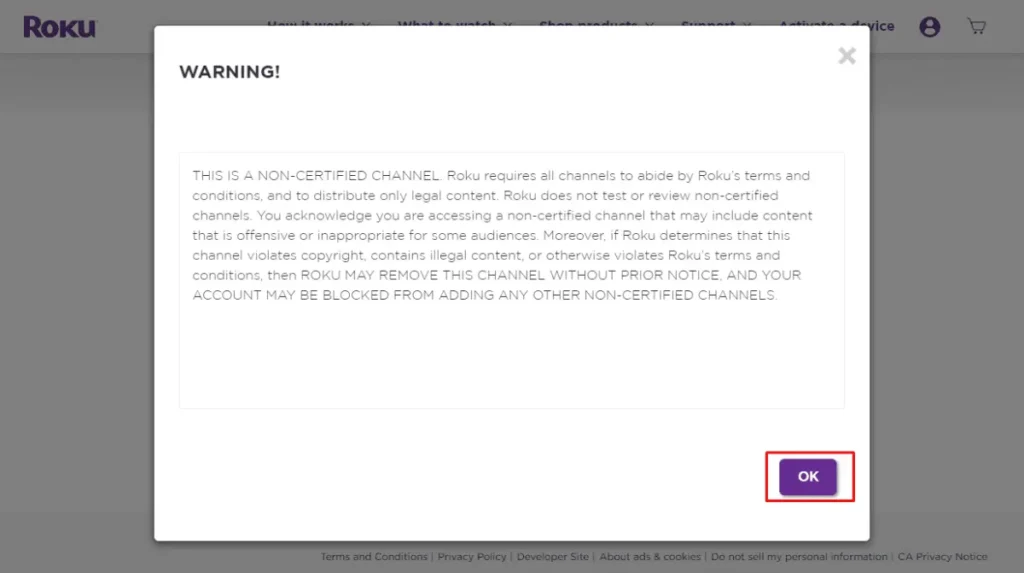
11. Select Yes, add channel
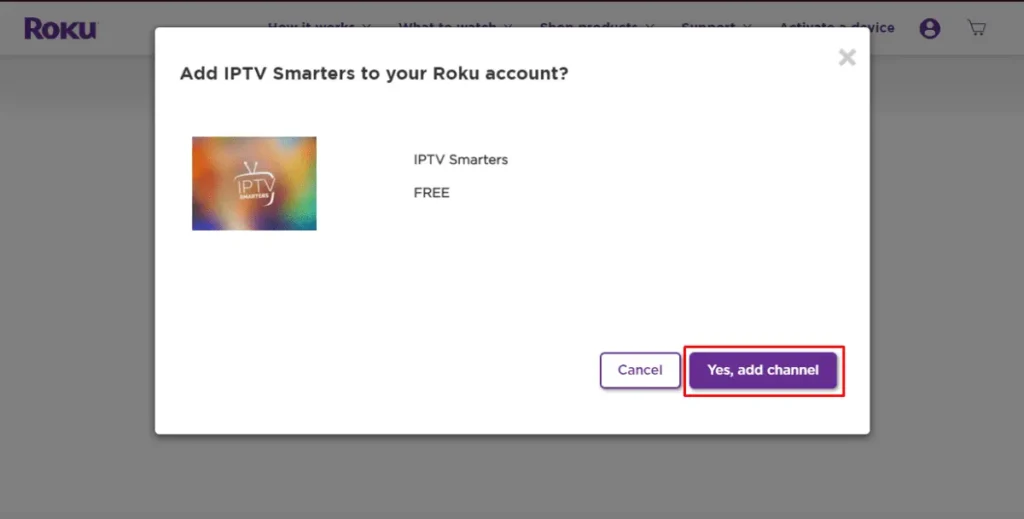
12. Next, you have to install IPTV Smarters file onto your computer for upload. Head to this link on your computer and the download should start automatically: https://www.whmcssmarters.com/clients/dl.php?type=d&id=108
13. On your computer, open any browser. In the address bar, enter the IP address from your Roku that you wrote down earlier. A sign-in box will appear. Type rokudev as the Username. For the Password, type in the webserver password you created earlier then click Sign in.
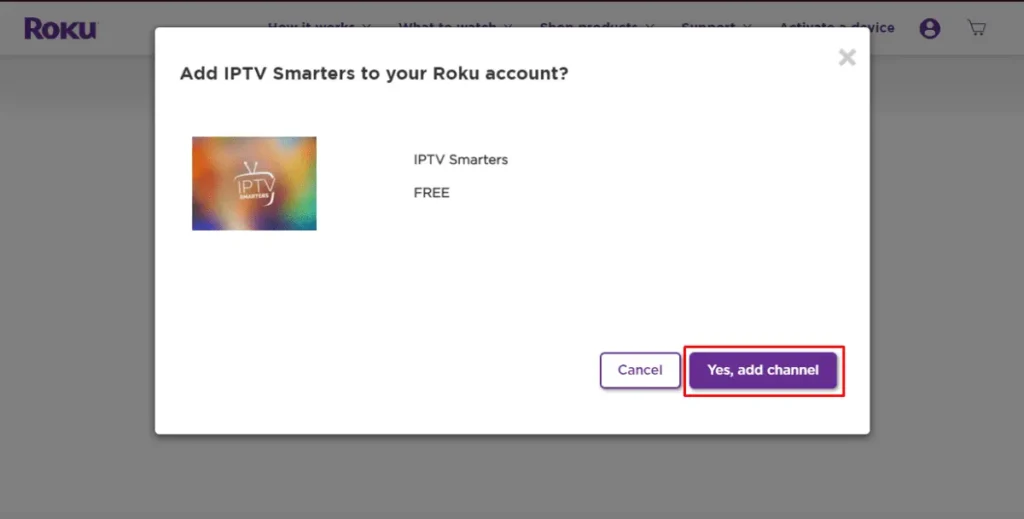
14. Click Upload on the next page.
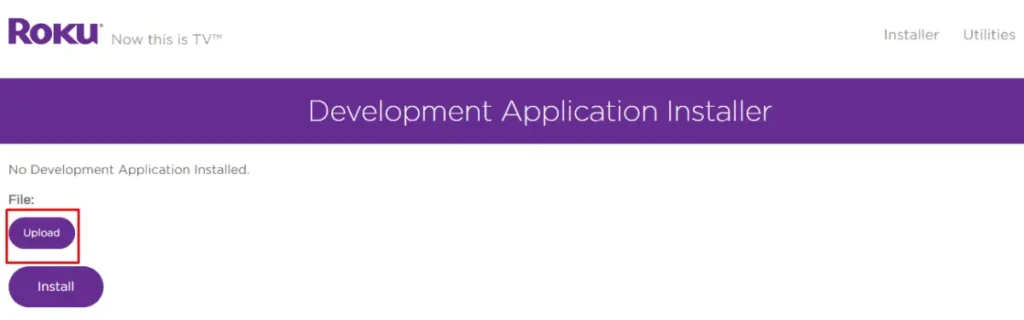
15. Choose the previously downloaded IPTV Smarters file
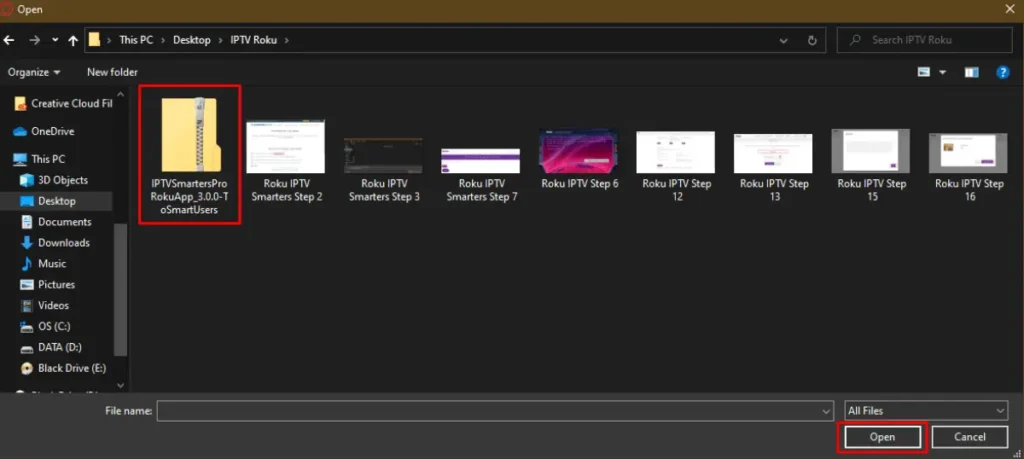
16. Click Install
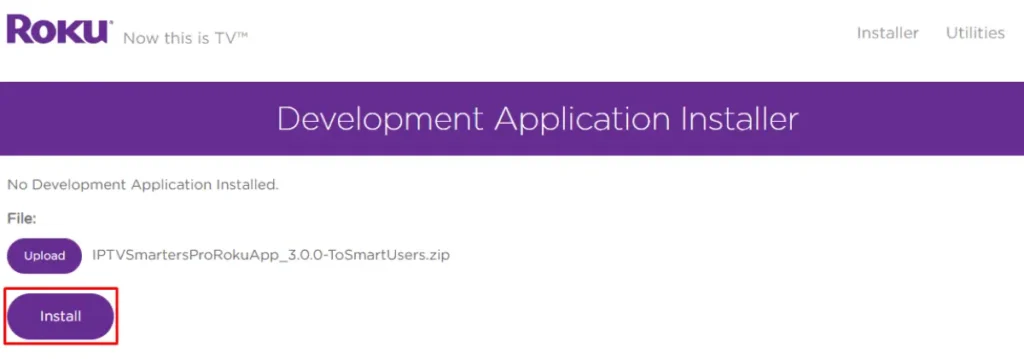
17. Return to your Roku Device where the application will automatically launch
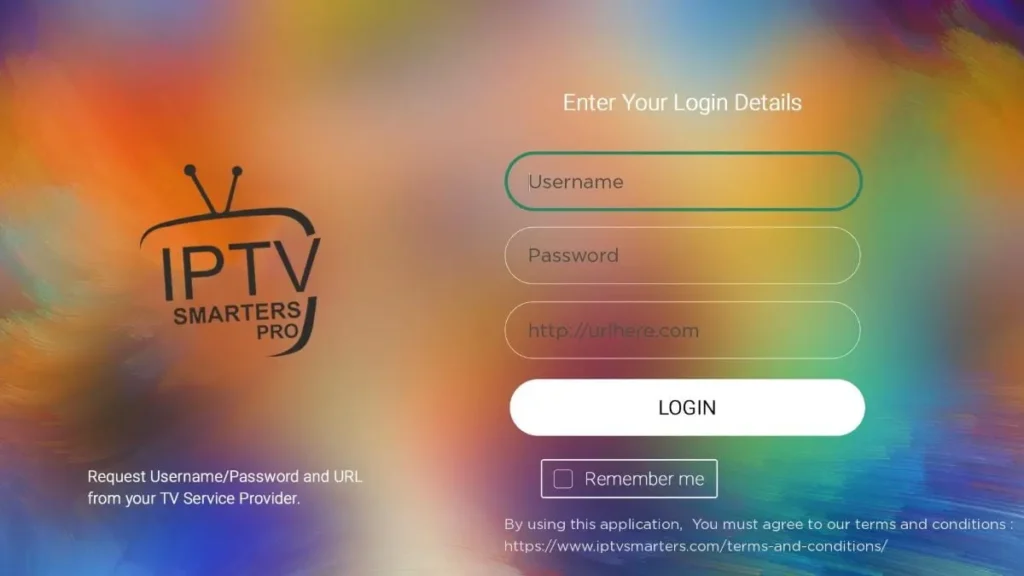
18. Simply log in with your IPTV Smarters information and you’re in!
Related article: How to Install IPTV Smarters Pro on Firestick, Android, and PC
Configure IPTV Smarters Pro on Roku
To configure IPTV Smarters Pro on Roku, follow these steps:
- Subscribe to our service at IPTV Dream Canada to receive the M3U Playlist (M3U URL). We offer high-quality SD/HD/FHD/4K content, over 25,000 live channels, 120,000 VOD & series, exclusive pay-per-view events, video on demand, catch-up/EPG integration, 24/7 expert assistance, compatibility with all devices, encrypted and secure payments, and a 7-day money-back guarantee.
- Set up your IPTV provider on IPTV Smarters by creating a new playlist. To do this, launch the IPTV Smarters Pro app on your Roku device and select the “Add New User” option. Then, enter the name of your IPTV provider and the M3U Playlist URL you received when you subscribed to their service. After that, click on “Add User” to complete the setup process.
By following these steps, you can easily configure IPTV Smarters Pro on Roku and start streaming your favorite live channels, movies, and TV shows.
Example IPTV Smarters Configuration
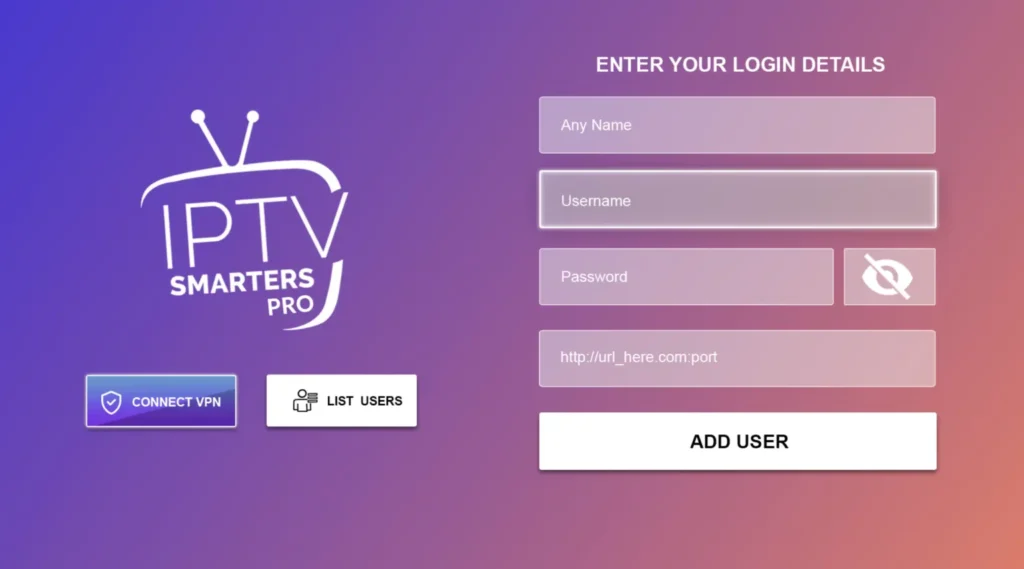
Playlist name: My playlist
Username: username-here
Password: password-here
URL: URL:port
Using VPN While Watching IPTV on Roku
To use a VPN while watching IPTV on Roku, you can set up the VPN on your router, which will secure all devices connected to your internet, including your Roku. This is necessary because there is no direct way to install a VPN on Roku. A VPN encrypts your connection and makes your online streaming activity anonymous, protecting your information from app developers, Internet Service Providers, and more.
To set up a VPN on your router, follow these steps:
- Choose a VPN provider that supports router installation, such as IPVanish, which is recommended due to its blazing fast download speeds and user-friendly interface.
- Follow the VPN installation guide provided by your VPN provider for your specific router model.
- Once the VPN is installed on your router, all devices connected to your internet, including your Roku, will be protected.
It’s important to use a VPN while watching IPTV on Roku for privacy and security reasons. A VPN encrypts your connection and hides your online activity from third parties, ensuring that your information remains private and secure.
FAQ
How do I install IPTV on Roku?
To install IPTV on Roku, you need to sideload the IPTV Smarters app by enabling developer mode on your Roku device, downloading the IPTV Smarters file, and installing it through the Developper Application Installer. You can find detailed instructions in this article.
Can I install a VPN on Roku?
There is no direct way to install a VPN on Roku, but you can protect your privacy by installing a VPN on your router. This will ensure that all devices connected to your internet, including your Roku, are secure.
What are the benefits of using IPTV on Roku?
IPTV on Roku allows you to access a wide range of TV channels and on-demand content from around the world. It also provides a more personalized viewing experience, with the ability to create custom playlists and watch content at your own pace.
What are the common problems encountered when using IPTV on Roku?
Some common problems include buffering, playback issues, and difficulties in finding the right IPTV service. To avoid these issues, make sure you have a stable internet connection, use a reputable IPTV service, and configure your IPTV app properly.
How can I improve the performance of IPTV on Roku?
To improve the performance of IPTV on Roku, make sure you have a stable internet connection, use a high-quality IPTV service, and adjust the video quality settings in your IPTV app. You can also try restarting your Roku device and clearing the app cache.
Are there any tips for using IPTV on Roku?
Some tips for using IPTV on Roku include using a VPN for privacy and security, keeping your IPTV app updated, and using a reputable IPTV service. You can also try using an ethernet connection instead of Wi-Fi for a more stable connection.
How can I troubleshoot issues with IPTV on Roku?
To troubleshoot issues with IPTV on Roku, try restarting your Roku device, checking your internet connection, and adjusting the video quality settings in your IPTV app. You can also try clearing the app cache and reinstalling the IPTV app. If the issue persists, contact the IPTV service provider for further assistance.
Final Words
In conclusion, installing and using IPTV on Roku has become a popular choice for streaming enthusiasts in 2025. IPTV, or Internet Protocol Television, allows users to access television content over the internet, offering a wide range of channels and on-demand content. Roku, a versatile streaming device, provides a user-friendly interface, compatibility with popular streaming services, and features like voice control, making it a convenient and efficient platform for streaming IPTV content.
In summary, installing and using IPTV on Roku is a convenient and cost-effective way to access a wide range of TV channels and on-demand content, offering a more flexible and interactive viewing experience compared to traditional TV services. By following the steps outlined in this guide, users can enhance their streaming experience with a diverse selection of channels and programs on their Roku device.