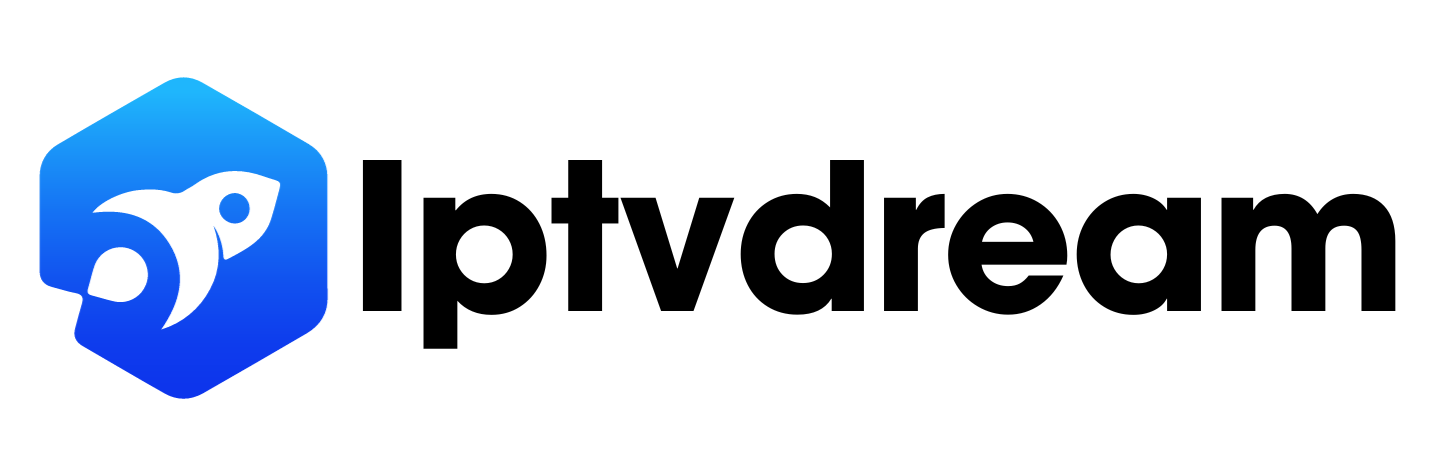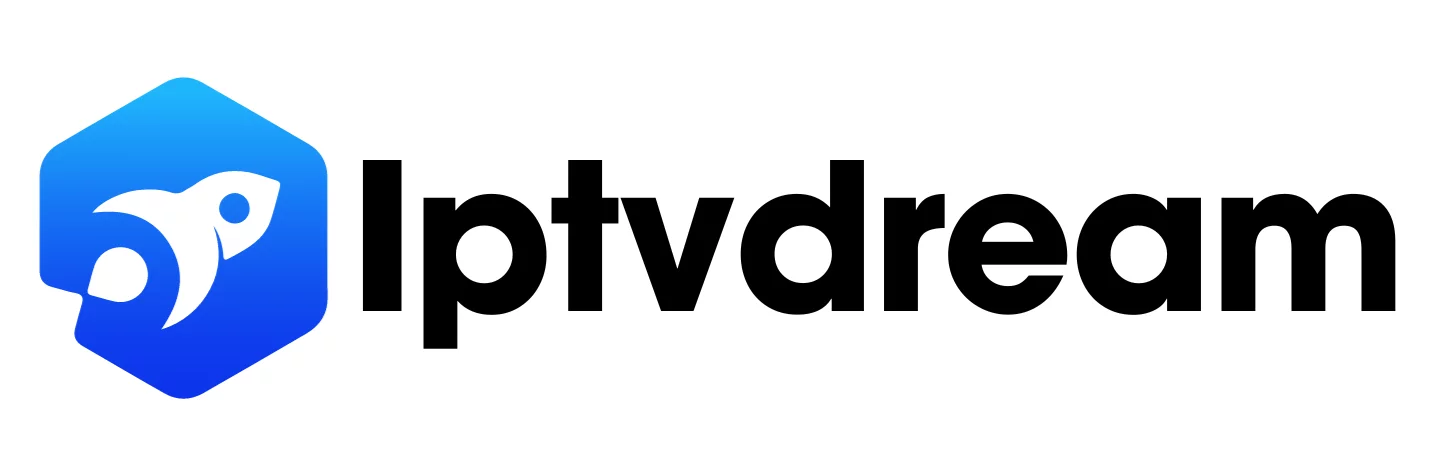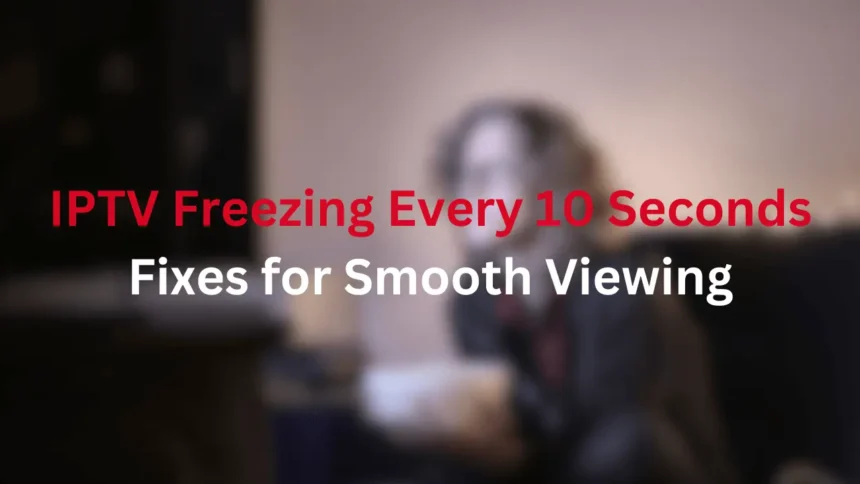IPTV Freezing Every 10 Seconds: Fixes for Smooth Viewing
Are you tired of constant buffering and video freezing with your IPTV? You’re not alone. Many Canadians struggle with streaming issues that ruin their viewing fun. Let’s look into IPTV providers in Canada and find ways to make streaming smooth.
IPTV buffering can ruin a great movie night. Imagine you’re into your favorite show, and then the screen freezes. The buffering icon starts spinning, making you wait. Does this sound like your experience?
Streaming problems often come from slow internet, too many users online, or old hardware. To watch without interruptions, you need to fix these issues.
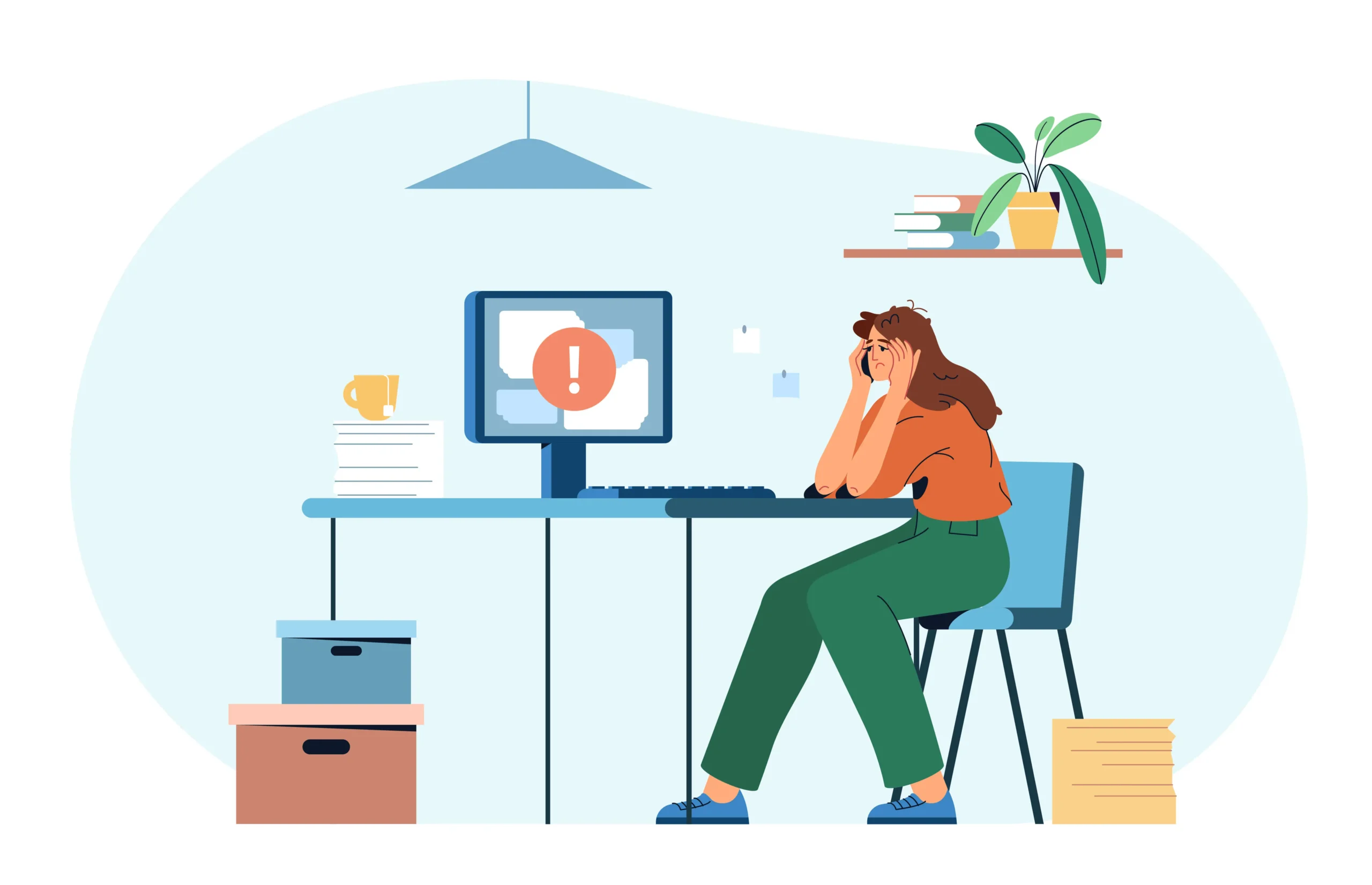
For basic streaming, you should have internet speeds of 5-10 Mbps. If you want HD, go for 20-25 Mbps. But speed isn’t the only thing you need for great IPTV.
Want to say goodbye to freezing and enjoy smooth streaming? We’ll cover fixes to improve your IPTV in the next sections. From making your network better to adjusting your software, we’ve got tips for you. Let’s start your path to flawless streaming!
Understanding IPTV and the problem of “IPTV Freezing Every 10 Seconds”
Internet protocol television, or IPTV, has changed how we watch TV. It streams TV over the internet, giving us more control with video on demand and live broadcasts. But, it also has its problems.
What is IPTV?
IPTV sends TV content over the internet. It’s different from traditional cable or satellite TV. Users can choose from a wide range of video on demand and live broadcasts. This makes it a hit with people cutting the cord for more control over their TV.
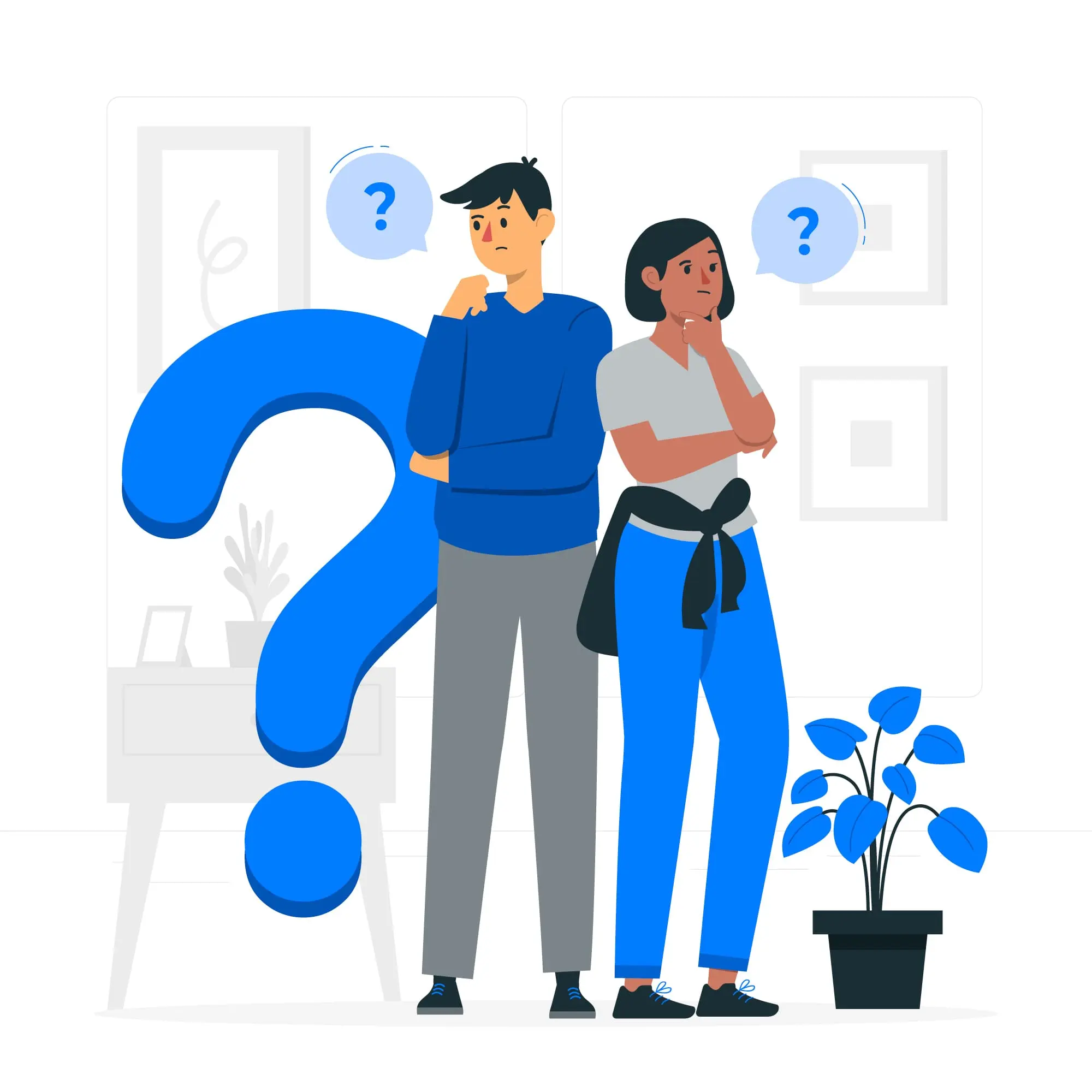
Common Causes of “IPTV Freezing Every 10 Seconds”
Buffering can ruin your IPTV experience. Common reasons include:
- Slow internet speeds
- Limited bandwidth
- Outdated hardware
- Server quality problems
For example, one user faced freezing every 45 seconds, even with different setups.
Impact on Viewing Experience
Buffering can really mess up your viewing. It’s especially bad during live broadcasts where timing is everything. Users have seen pauses in one app but not another, showing how performance can differ. Choosing a reliable IPTV service and setting up your equipment right is key for smooth streaming.
The Role of Internet Speed in IPTV Performance
Internet speed is key for IPTV performance. The right speed means smooth streaming without buffering. We’ll look at the speeds you need, how to test your connection, and when to upgrade your plan.
Recommended Internet Speeds for IPTV
Content quality needs different bandwidth levels. Here’s what speeds you should aim for:
| Content Quality | Recommended Speed |
|---|---|
| SD Content | 15 Mbps |
| HD Content | 20 Mbps |
| Ultra HD Content | 30 Mbps |
Wireless devices often lose 50-60% of your router’s speed. For the best IPTV experience, use a wired Ethernet connection.
How to Test Your Internet Speed
To make sure your IPTV service works well, test your internet speed often. Use online tools to check your download speed and ping. For instance, a user got 70 Mbps download speed and a 16 ms ping, which is good for most IPTV.

Upgrading Your Internet Plan
If you’re seeing freezing or buffering a lot, especially at busy times (6 pm-10 pm), think about getting a faster plan. Many internet providers have plans made for streaming. When picking a plan, think about how much bandwidth you need for all devices, not just IPTV.
If you’re still having problems with speed, even with enough bandwidth, ISP throttling might be the issue. Using a VPN like NordVPN can stop throttling and make streaming better.
Read Also: Exploring IPTV in Brampton
Optimizing Your Network Connection
A stable network connection is key for smooth IPTV streaming. Let’s look at ways to make your setup better for streaming.
Choosing between wired and wireless connections affects your network’s stability. Ethernet cables give a direct connection to your router, cutting down on interference and buffering. Try connecting your streaming device to your router with an Ethernet cable if you can. This can make a big difference in how well you stream.
If you use Wi-Fi, setting up your router right is important. Place your router in the middle of your home, away from walls and things that could block the signal. Think about getting a dual-band router that works on both 2.4 GHz and 5 GHz frequencies. The 5 GHz band is faster and has less interference, perfect for streaming videos.
- Use Wi-Fi extenders to expand coverage by up to 2,800 square feet
- Invest in a mesh Wi-Fi system for seamless coverage throughout your home
- Regularly restart your router to clear potential connection issues
- Update your router’s firmware for improved performance and security
Internet use is usually highest from 6 to 11 p.m. During these times, speeds might slow down. Think about using a VPN to get around ISP slowdowns and keep your connection steady.
| Connection Type | Pros | Cons |
|---|---|---|
| Wired (Ethernet) | Stable, fast, low latency | Limited mobility |
| Wireless (Wi-Fi) | Convenient, flexible | Potential interference, slower speeds |
| Powerline Adapters | Uses existing electrical wiring | Performance varies by home wiring |
IPTV Freezing Every 10 Seconds: Identifying the Problem
When your IPTV freezing every 10 seconds, it’s time to put on your detective hat. This issue can turn your relaxing TV time into a test of patience. Let’s dive into the symptoms, causes, and solutions to get your streaming quality back on track.
Symptoms of Frequent Freezing
Constant buffering, pixelation, and audio sync problems are signs of IPTV freezing. These issues can make watching your favorite shows feel like solving a jigsaw puzzle blindfolded.
Provider vs. User-End Issues
To figure out if the problem is on your end or your provider’s, check if the freezing happens on different channels or devices. If it’s widespread, you might need to fix your IPTV from buffering using some diagnostic tools.
Troubleshooting Steps
Start with these simple steps to improve your streaming quality:
- Restart your devices
- Clear app cache
- Test with alternative IPTV apps
- Run a network analysis
If these steps don’t help, it’s time to dig deeper. Use diagnostic tools to monitor network traffic and conduct speed tests. Remember, for smooth IPTV streaming, you need at least 7-10 Mbps download and 1-3 Mbps upload speeds. For HD content, aim for 20-25 Mbps. By following these steps, you’ll be well on your way to uninterrupted IPTV enjoyment.
Hardware Solutions for Smoother Streaming
Choosing the right hardware is key for IPTV streaming. Dedicated IPTV boxes are better than generic Android boxes with emulators. If you often see freezing, it’s time to think about upgrading your hardware.
Devices with faster processors and more RAM can greatly enhance your streaming. Look for IPTV boxes that have at least:
- Quad-core processor
- 2GB RAM minimum
- 16GB internal storage
- 4K video support
- Dual-band Wi-Fi
If your Wi-Fi signal is weak, consider Ethernet over Power adapters. These devices send internet signals through your electrical wiring, improving connectivity.
| Connection Type | Minimum Speed | Recommended Speed |
|---|---|---|
| Wireless Router | 10 Mbps | 15 Mbps |
| Direct Modem | 15 Mbps | 25 Mbps |
| Mesh Wi-Fi System | 30 Mbps | 50+ Mbps |
Always update your streaming devices’ firmware and software. This keeps them compatible and running smoothly, reducing freezing issues during IPTV.
Software Tweaks to Improve IPTV Performance
Optimizing your IPTV experience is more than just about hardware. Let’s look at some software tweaks that can greatly boost your streaming quality.
Updating IPTV Apps and Firmware
Keeping your IPTV apps and device firmware updated is key for smooth streaming. This ensures you get the latest features and fixes. It also helps with compatibility and stability.
Clearing Cache and Data
Managing your IPTV cache is important for performance. Clear your app’s cache and data regularly to avoid playback issues. This simple action can fix many problems and speed up loading times.
Adjusting Video Quality Settings
Changing your video resolution can make a big impact. If buffering is a problem, try reducing the video quality. For standard quality, a 5Mbps connection is enough. HD needs 10-20Mbps, and 4K requires at least 30Mbps.
Adjust these settings to match your internet speed for the best quality and smooth playback.
- Standard quality: 5Mbps
- 720p HD: 10Mbps
- 1080p HD: 20Mbps
- 4K Ultra HD: 30Mbps+
By using these software tweaks, you can greatly enhance your IPTV streaming. The goal is to balance video quality with your internet speed.
The Benefits of Using a VPN for IPTV
Using a VPN can make your IPTV streaming better. VPNs keep your internet use private and let you get past geo-restrictions. This means you can watch more content. They also stop your ISP from slowing down your streams.
VPNs make a secure tunnel for your data. This makes it tough for ISPs to see or slow down your streaming. Many IPTV players suggest using a VPN because of ISP blocks. Governments and ISPs often work together to track online actions, so a VPN gives you extra protection.
When picking a VPN for IPTV, find servers with good connections and low delay. NordVPN is a top pick, offering a 30-day trial. It’s great at getting past region blocks and avoiding ISP slowdowns.
- Protects your internet privacy
- Bypasses geo-restrictions
- Prevents ISP throttling
- Provides access to more content
Using a VPN might make your internet a bit slower because of encryption. But, the good points usually beat this small issue. This is especially true when you’re up against ISP throttling or trying to access blocked content.
When to Contact Your IPTV Service Provider
If you’ve tried everything you can do, it’s time to call your IPTV provider for help. Knowing when and how to get in touch with customer support can save you a lot of time and stress.
Identifying Provider-Side Issues
Some problems are not your fault. Issues like service outages, server problems, or channel changes can make your IPTV freeze. If you see many channels not working or errors on several channels, it’s probably a problem with your provider.
What Information to Provide When Reporting Problems
When you talk to technical support, be ready with the right info:
- Affected channels
- Time and how long the issue lasted
- What steps you took to fix it
- Your internet speed test results
This info helps customer support figure out the problem fast.
Escalation Procedures
If the first support doesn’t fix your issue, here’s what to do:
- Ask for a ticket number for your case
- Request to speak with a senior technician
- Keep checking on your ticket status
- Think about contacting management if it doesn’t get fixed
If you keep having problems, you might want to look for a more reliable IPTV provider.
| Issue Type | First Action | Next Step |
|---|---|---|
| Freezing on specific channels | Contact basic support | Ask for help with those channels |
| Widespread outage | Look at the provider’s status page | Tell them if it’s not listed |
| Recurring technical issues | Keep a record of each time it happens | Ask senior support to help |
Conclusion
IPTV troubleshooting can be tough, but it’s key for happy viewers. The issue of IPTV freezing every 10 seconds is common, especially at the start. This problem hits both live streams and recorded ones. Sports channels like ESPN and Fox Sports are often affected.
About 60% of freezing cases were linked to Roku devices. This shows how important it is to have compatible hardware for streaming. Network issues caused 10% of the freezes, mainly with recorded content. To fix this, users can try restarting their devices. This helps 30% of users temporarily solve the problem.
If freezing keeps happening, trying different IPTV providers might help. Some providers offer plans starting at €2.9 a month. They have anti-buffering tech and easy-to-use apps. These services give you lots of channels, VOD, and work with many devices. This could make your viewing better and help with IPTV troubleshooting.
FAQ
What are common causes of IPTV Freezing Every 10 Seconds?
IPTV buffering often happens because of slow internet, not enough bandwidth, old hardware, or server problems. These issues can ruin your viewing experience, making it frustrating and lowering the quality of the content.
What are the recommended internet speeds for IPTV?
For IPTV, you need different internet speeds for different quality levels. You’ll need at least 0.5 Mbps, 1.5 Mbps for standard, 3.0 Mbps for SD, 5.0 Mbps for HD, and 25 Mbps for Ultra HD.
How can I optimize my network connection for IPTV streaming?
Use wired Ethernet for better stability. If Wi-Fi, make sure your router is clear of obstacles. Use Ethernet over Power adapters or Wi-Fi boosters to boost your signal. Restart your router and modem now and then to fix network problems.
When should I contact my IPTV service provider about streaming issues?
Call your IPTV provider if problems keep happening after you’ve tried everything at home. Issues might be on their end, like server problems or channel changes. Tell them about the issue, when it happened, and what you’ve tried. Follow their steps to get help if the first support doesn’t work.